Working Around the Android Device Monitor File Explorer Bug
Nov 30, 2017
Using Xamarin and Visual Studio I created a sample application to test out the new Camera2ApI. The application is straightforward: provide a stream from the camera and persist the image when a button is clicked. After the image is saved it'd be nice to actually see it on the file system; that's where the Android Device Monitor comes in. The Android Device Monitor is a debugging and analysis tool which provides a file explorer that enables you to navigate your device's system. Unfortunately, my file explorer always returned an empty result.
After researching a bit I found I wasn't the only one experiencing this issue. This has even been reported to the Android team and accepted as a known issue. There hasn't been a bug fix released to date, but there is a workaround which I'll be covering in this post.
Create a Supported Android Virtual Device
This bug was introduced in the API 24 release and still exists today. Fortunately, we can still make use of the file explorer by creating a new Android Virtual Device that targets API 23 or earlier. These instructions will be geared toward a Visual Studio audience, but should translate well to the other platforms:
Already have a Virtual Device that targets API 23 or less? Fantastic, you can skip these steps entirely and use that virtual device when you need the file explorer.
- In Visual Studio, open the Android SDK Manager:
Tools -> Android -> Android SDK Manager
- Under any API that's less than 24 (I chose API 21 here), install the
SDK Platformand at least oneSystem Image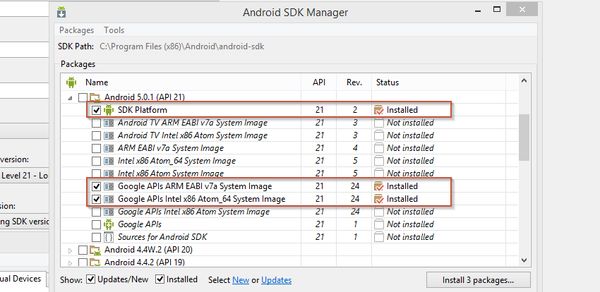
- Open the Android Emulator Manager (also called the Android Virtual Device Manager):
Tools -> Android -> Android Emulator Manager
- On the right-hand side of the Android Emulator Manager, click the
Createbutton to begin creating a new virtual device. You may create an entirely different device than pictured below, and that's alright! The point here is to create one that targets API 23 or less.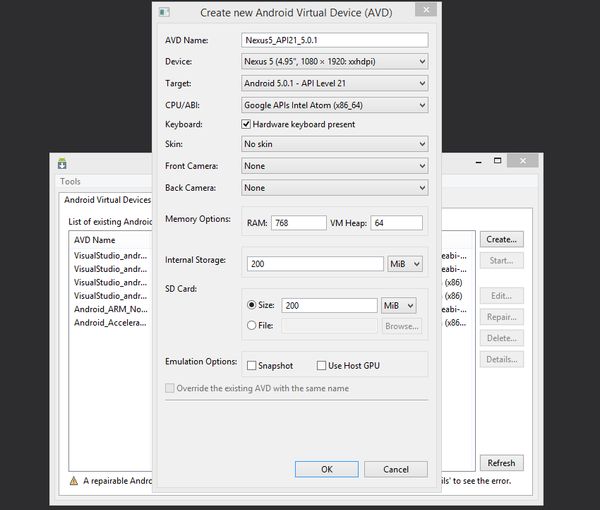
Now that we have a virtual device created, let's verify that our solution works.
Verify the Android Device Monitor File Explorer Works
If all goes well we should be able to explore the files on our new virtual device using the Android Device Monitor file explorer.
- In the Android Virtual Device Manager (
Tools -> Android -> Android Emulator Manager), start your newly created virtual device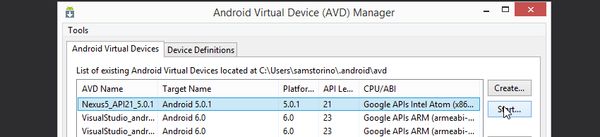
- Once the emulator starts, navigate to the Android Device Monitor:
Tools -> Android -> Android Device Monitor, select the loaded emulator (emulator-5554 below) and view theFile Explorertab
There we have it, the file explorer is back in action!
Conclusion
The Android Device Monitor is a highly valuable weapon in our arsenal, and will continue to be so. Bugs like this happen and will eventually go away, but until then we have a viable workaround for those of us who are able to target a lower API.
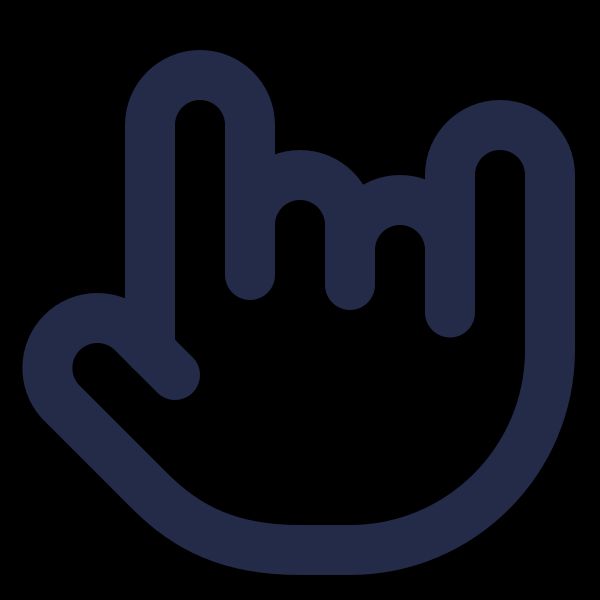
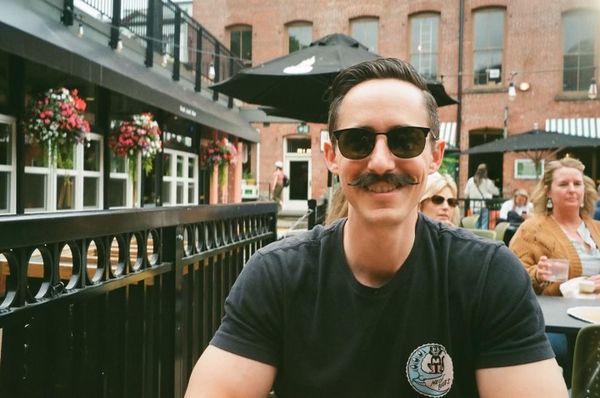
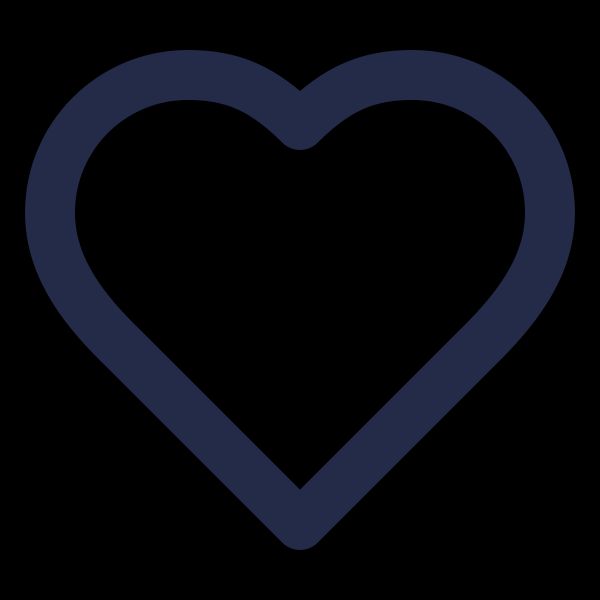
Comments
Leave a Comment